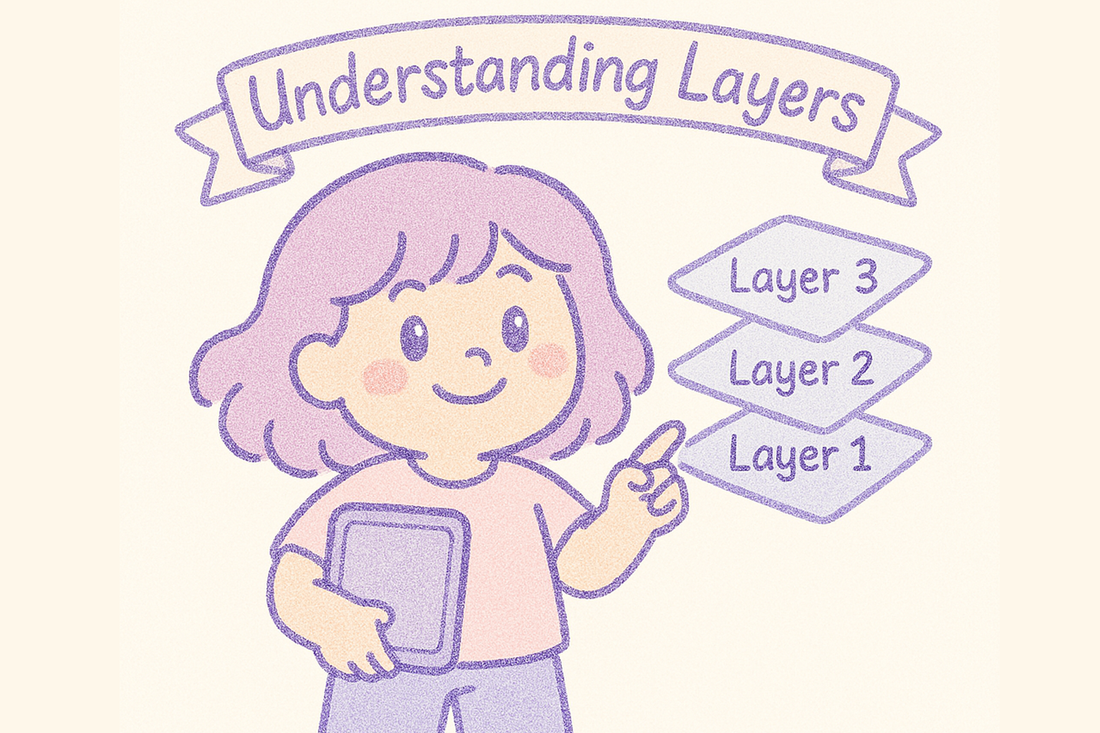Layers in Procreate work like transparent sheets stacked on top of each other. They let you separate elements of your artwork — like linework, colors, shading, and background — so you can edit them independently without affecting the rest of the image.
Opening the Layers Panel
To view and manage layers, tap the Layers icon (two stacked squares) in the top right corner of the canvas. From here, you can:
-
Add a new layer with the + icon.
-
Reorder layers by dragging them up or down.
-
Merge layers by pinching them together or selecting Merge Down from the layer’s options.
-
Delete a layer by swiping left on it and tapping Delete.
Layer Options
Tap a layer once to open its options:
-
Rename: Give your layer a clear label (e.g., "Line Art" or "Background").
-
Select: Turns everything on that layer into a selection.
-
Alpha Lock: Keeps transparency locked so you can color only the existing pixels — perfect for shading or coloring inside lines.
-
Clipping Mask: Lets you apply effects or colors only to the layer underneath without affecting the rest of your artwork.
-
Mask: Non-destructively hide parts of the layer with black/white masking.
Layer Blending Modes
Tap the little “N” on the right side of a layer to access Blending Modes. These control how a layer interacts with the ones below it — for example:
-
Multiply for shadows.
-
Overlay for highlights and lighting effects.
-
Screen for glowing effects.
Try experimenting to get familiar with how each mode changes your artwork.
Grouping Layers
To organize your work, select multiple layers (swipe right on each), then tap Group. You can collapse or expand groups to keep your workspace tidy.
Layers are one of Procreate’s most powerful features — once you get comfortable using them, you'll have way more control over your art. From organizing your workflow to experimenting with effects and textures, mastering layers will make everything easier. Take a bit of time to play around with Alpha Lock, Clipping Masks, and Blending Modes — you’ll quickly see how much they can do.
Next up: let’s talk about Brushes — how to use them, tweak them, and find the right ones for your style.